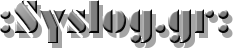There are many articles describing how you can install XGL Beryl in Nvidia cards. One of these is:
http://wiki.beryl-project.org/index.php/Install/Ubuntu/Edgy/XGL
After you have eye-candy XGL + Beryl running, we are ready to enable twinview…
The test system setup is this:
1 Nvidia 8800 GTS graphic card conneced to one LG 19'' Monitor (L194WT) throuth DVI and one flat LG lcd TV 42''.
After many hours of testing etc I ended to have XGL + Twinview up and running with the following xorg.conf:
# Xorg configuration
Section "ServerLayout"
Identifier "Default Layout"
Screen 0 "Screen0" 0 0
InputDevice "Keyboard0" "CoreKeyboard"
InputDevice "Mouse0" "CorePointer"
Option "XGL" "true"
EndSection
Section "Files"
# path to defoma fonts
FontPath "/usr/share/X11/fonts/misc"
FontPath "/usr/share/X11/fonts/cyrillic"
FontPath "/usr/share/X11/fonts/100dpi/:unscaled"
FontPath "/usr/share/X11/fonts/75dpi/:unscaled"
FontPath "/usr/share/X11/fonts/Type1"
FontPath "/usr/share/X11/fonts/100dpi"
FontPath "/usr/share/X11/fonts/75dpi"
FontPath "/var/lib/defoma/x-ttcidfont-conf.d/dirs/TrueType"
EndSection
Section "Module"
Load "i2c"
Load "bitmap"
Load "ddc"
Load "extmod"
Load "dbe"
Load "freetype"
Load "glx"
Load "int10"
Load "type1"
Load "vbe"
EndSection
Section "ServerFlags"
Option "Xinerama" "0"
EndSection
Section "InputDevice"
Identifier "Mouse0"
Driver "mouse"
Option "Protocol" "auto"
Option "Device" "/dev/psaux"
Option "Emulate3Buttons" "no"
Option "ZAxisMapping" "4 5"
EndSection
Section "InputDevice"
Identifier "Keyboard0"
Driver "kbd"
Option "XkbModel" "pc105"
Option "XkbLayout" "us"
EndSection
Section "Monitor"
Identifier "Monitor0"
VendorName "LG"
ModelName "LG L194WT"
HorizSync 28.0 - 83.0
VertRefresh 56.0 - 75.0
Option "DPMS"
EndSection
Section "Monitor"
# HorizSync source: edid, VertRefresh source: edid
Identifier "Monitor1"
VendorName "Unknown"
ModelName "LG"
HorizSync 31.0 - 61.0
VertRefresh 56.0 - 75.0
Option "DPMS"
EndSection
Section "Device"
Identifier "Videocard0"
Driver "nvidia"
Option "NoLogo" "true"
Option "XAANoOffscreenPixmaps" "true"
Option "DRI" "true"
Option "GARTSize" "128"
Option "AllowGLXWithComposite" "True"
Option "backingstore" "True"
Option "CursorShadow" "1"
Option "Coolbits" "1"
Option "AddARGBGLXVisuals" "True"
Option "RenderAccel" "True"
Option "TripleBuffer" "True"
Option "UseDisplayDevice" "DFP, CRT"
Option "TwinViewXineramaInfoOrder" "DFP-0"
EndSection
Section "Screen"
Identifier "Screen0"
Device "Videocard0"
Monitor "Monitor0"
DefaultDepth 24
Option "TwinView" "1"
Option "metamodes" "CRT: 1360x768 +1440+66, DFP: 1440x900 +0+0"
SubSection "Display"
Depth 24
Modes "1440x900" "1360x768" "1280x1024" "1024x768" "800x600" "640x480"
EndSubSection
EndSection
Section "DRI"
Group 0
Mode 0666
EndSection
Section "Extensions"
Option "Composite" "True"
EndSection
Watch the line with the option:
Option "TwinViewXineramaInfoOrder" "DFP-0"
This is for showing GDM on the monitor display (not the TV). You must have the latest nvidia drivers in order to have this working.
Now you have both XGL and twinview working, so with an application like linuxmce (http://linuxmce.com/) or MythTV (http://www.mythtv.org/) or SageTV (http://sagetv.com/) you can have a linux Media Center System with eye-candy XGL effects…