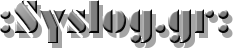3D models drawn in Blender work great in a computer animated virtual world but don’t always when brought into a slicer for 3D printing. Slicers require something which makes sense in the real world. And the real world is far less forgiving, as I’ve found out with my own projects which use 3D printed parts.
Our [Brian Benchoff] already talked about making parts in Blender with his two-part series (here and here) so consider this the next step. These are the techniques I’ve come up with for preparing parts for 3D printing before handing them off to a slicer program. Note that the same may apply to other mesh-type modeling programs too, but as Blender is the only one I’ve used, please share your experiences with other programs in the comments below.
I’ll be using the latest version of Blender at this time, version 2.79b. My printer is the Crealty CR-10 and my slicer is Cura 3.1.0. Some of these steps may vary depending on your slicer or if you’re using a printing service. For example, Shapeways has instructions for people creating STLs from Blender for uploading to them.
Fixing Shape Issues
Slicers will often highlight a few issues with your part such as if a section of it hangs out in mid-air with no support under it. But Blender can also show you these things, allowing you to fix them before getting to the slicer and thereby avoiding going back and forth between the two programs.
Some of this is done through the Mesh Analysis panel in the Properties region (the area on the right in the 3D View which you bring up by press N).
Here we’re showing it highlighting overhangs, anything in the range of 0° to 45°. The red area is the bottom of the part and will be sitting on the print bed so it won’t be a problem. The areas in blue, however, can be fixed by increasing their angle as measured from the horizontal.
Other issues available by clicking on the Type dropdown are:
- Sharp – These are edges or points where faces meet which may be too sharp to print well.
- Distortion – A three-sided polygon will always have a flat surface but Blender supports polygons with any number of sides, called n-gons. These can be flat but they can also be distorted such that different sections of their face point in different directions. This may confuse some slicers.
- Intersect – This is where one section of a part is …read more
Source:: Hackaday