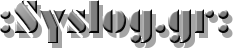The title of this post says it all: GoTTY is a program that lets you share Linux terminal applications into a web browser. It is a simple web server written in Go that runs a non-GUI program and can push it out a socket in such a way that a browser can display it and, optionally, let the user interact with it.
With the emphasis on security these days, that ought to alarm you. After all, why would you want a shell running in a browser? Hang on, though. While that is possible — and not always undesirable — the real value to this technique is to run a specific command line program in a browser window. Here’s a use case: You want users to remotely monitor a system using top (or htop, if you are fancy). But you don’t want users logging into the system nor do you want to require them to have ssh clients. You don’t want to install monitoring tools, just use what you already have.
If you could get the output from top to show up in a browser window — even if the users had no ability to input — that would be an easy solution. Granted, you could just run top in batch mode, collect the output, and write it somewhere that a web server could find it. Assuming you have a web server installed, of course. But then what if you did want some other features like taking command line options or having the option for (hopefully) authenticated users to interact with the software? Now that would be more complicated. With GoTTY, it is easy.
Installation
You can find complete installation instructions on the GitHub page. But if you have Go already, the easiest thing to do is:
go get github.com/yudai/gotty
This puts the program in your Go binary directory which might not be on your PATH. For me it was in ~/go/bin. You can add that directory to your path, specify it every time you run the program, create an alias, or make a symbolic link somewhere on your path.
Simple Test
Let’s start simple: gotty top
That’s it. That will run top on your current machine on port 8080. You won’t be able to perform any input so you can’t kill processes or anything. If you want options or htop, you can modify the command line, of course. You can’t see it in a static image, but the screen updates just like it was running in a terminal.
The server will run until you kill it. If you didn’t send it to the background, a Control+C will do the trick. You’ll need two Control+C presses if anyone is still connected to the server. Obviously, there are options to change the port (-p) and the address (-a). You can create custom index files and titles, too. There’s even a way to allow the URL to have command line arguments, although be careful with security on that option. The documentation for all the options is on GitHub or ask the …read more
Source:: Hackaday